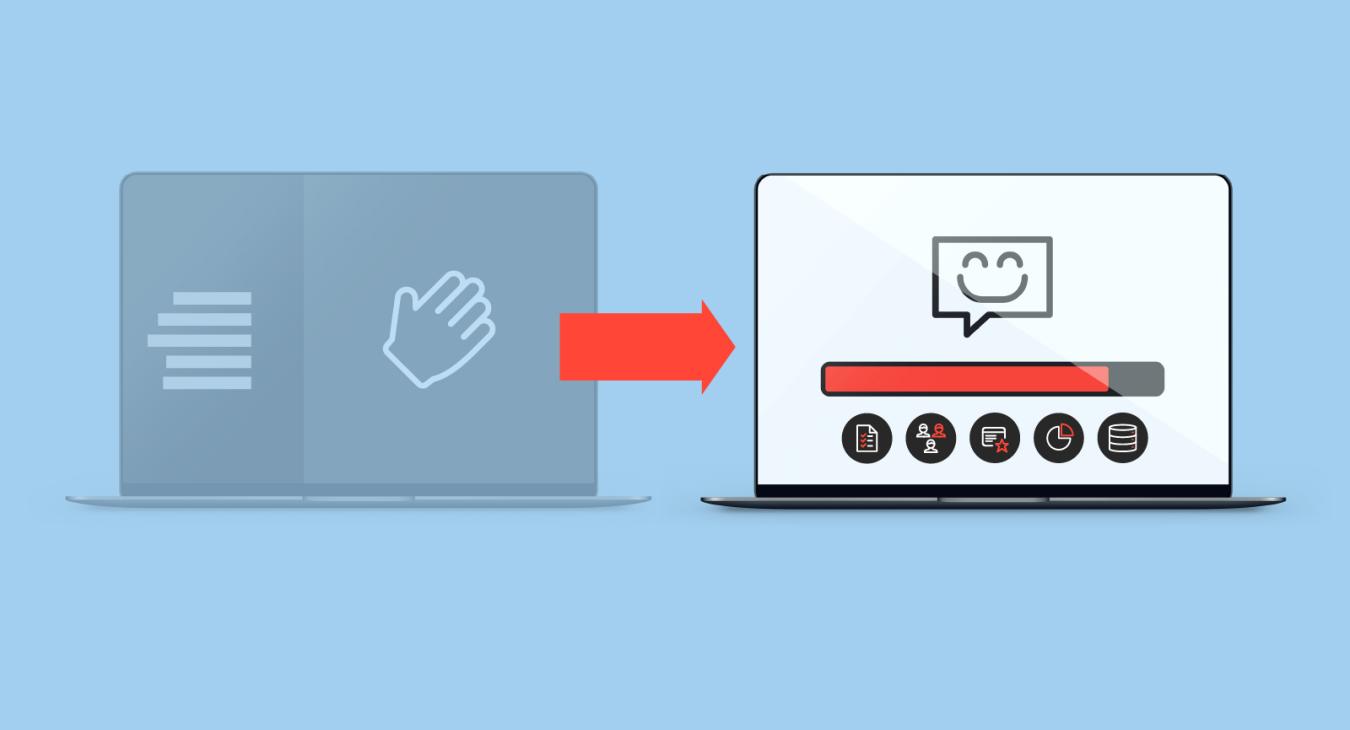Exporting Content from the Old Sakai Instance
- Access the Course Site: Log in to the old Sakai instance and go to the course site you want to export content from.
- Ensure the Lessons Tool is Available: The Lessons tool is enabled on all course sites, but if you do not see it, you can add it by following these steps:
- Go to Site Info.
- Select Manage Tools.
- Find and check the Lessons option, then click Continue and Finish to save.
- Export the Content:
- Go to Lessons in the course menu.
- Click on More Tools, then select Export CC (IMS Common Cartridge).
- Choose the export options as needed, particularly if including question pools, and click Download. A
.imsccfile will be saved to your device.
Importing Content into the New Sakai Instance
- Access the New Course Site: Log in to the new Sakai instance and open the course site where you want to import content.
- Prepare the Site: Ensure your new course site has a blank Lessons tool and any other tools (Tests & Quizzes, Forums, Assignments) referenced by the imported content.
- To add any missing tools, go to Site Info > Manage Tools, check the required tools, and save.
- Import the Content:
- Go to Lessons and select More Tools, then choose Import CC/CP.
- Click Choose File, select the
.imsccfile you downloaded, and click Import.
Important Notes:
- Linked Content: Text, images, audio, and video files may require re-embedding due to file storage differences.
- Tools and Settings: All linked forums, assignments, and quizzes will import as drafts, and certain prerequisites will be reset.
- Student Data: Student pages and comments are not included in the export.